Post Order Desk Cash Defaults
This option gives you the ability to create and maintain defaults for posting order desk cash. These defaults are used when running the Order Desk Daily Reports and Update. These reports can be used to balance and update the day's orders and order desk cash receipts.
Navigator Menu
Use the three options on the Navigator Menu to grant access to this functionality.
There are three levels of granting access:
- NAV 1 - Work with Global App Defaults - This one grants access to everyone. Follow this path to grant access to the File Management part of this enhancement; which is the ability to create defaults: NAV 1>A for File Management>2 for Post Order Desk Cash Defaults.
- NAV 2 - Work with Authority Classes - Authority classes allow you to group users together, they can be created based on system access restrictions or on a user's functional areas such as AP clerk, order clerk, or customer service. They allow you to customize the level of access a group of users has within Navigator.
- To grant order desk cash posting authority in Navigator AR: NAV 2 Work with Authority Classes >W for the appropriate authority class>W for Accounting>G for Post Order Desk Cash.
- To grant authority to create and update Post Order Desk Cash Defaults: NAV 2 Work with Authority Classes >W for the appropriate authority class>W File Management>G for Post Order Desk Cash Defaults.
- NAV 5 - Control User File Maintenance - This option grants access at the user level. It overrides the Authority Class settings. Follow this path: NAV 5 - Control User File Maintenance>W for the appropriate user>A for File Management>2 for Post Order Desk Cash Defaults.
System Wide Setting - Navigator Cash Posting Process
This functionality has to be activated via the System Wide Setting - Navigator Cash Posting Process.
Posting Order Desk Cash
This is the Navigator AP application used to post the order desk cash.
Cash Sales
Cash sales can be entered in either point-of-sale mode or in batch mode. Point-of-sale mode refers to users who are configured to use the Order Desk Cash Register Screen and/or Retail Environment. These are settings found in each user's control panel and are generally used at contractor or retail sales counters.
- This option Post Order Desk Cash Defaults is located in the Accounting category.
- Update an existing record or create a new one.
- Select the Company, Post Type (branch, cashier, or user) and Post Code you want to post cash for.
- The Include cash receipts already posted today option allows you to include or omit cash receipts that are already posted today.
- Enter N if this default is going to be working with reconciled postings.
- Enter Y if you are recapping the entire's day work.
- The Report Format allows you to choose between a 132 character and 198 character column format. Make your selection based on the type of printer you have, some printers cannot print in the 198 column format. However, there are more columns of information (store credit, gift card, ATM card, and other) on the 198 column format.
- Enter a Default Bank Code that represents the bank into which the deposit is made.
- Select one or more payment methods.
- Click Create to add the Payment Default to the table.

The workflow for posting order desk cash is to first produce the following reports:
- Order Desk Daily Cash Report
- Cash Edit Report
Review these reports for accuracy and then Post the Order Desk cash to AR.
- Access the Post Order Desk application within Navigator.
-
Click Run Report to produce the Order Desk Daily Cash Report and the Cash Edit Report.
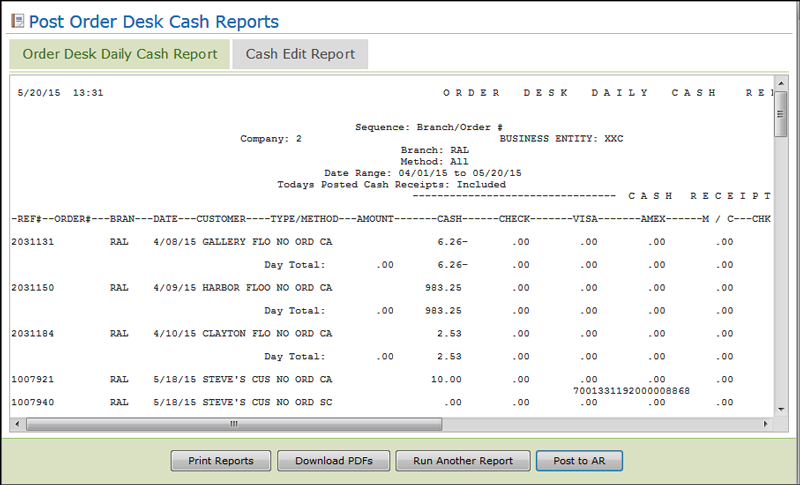
- From this window you can:
-
Print Reports - Sends the report to a print queue.
-
Print Reports - Sends the report to a print queue.
-
Print Reports - Sends the report to a print queue.
-
Print Reports - Sends the report to a print queue.
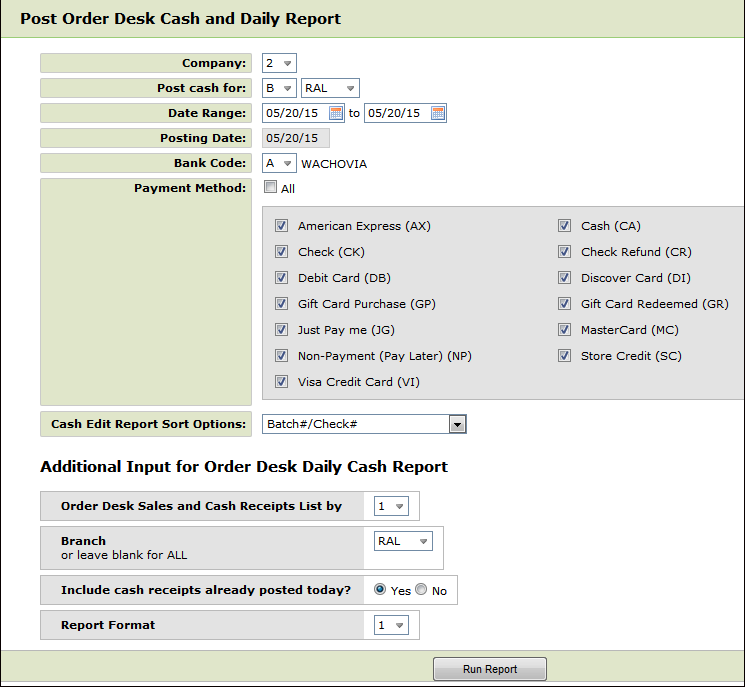
If you enter a Company and Post Cash for method that a default has been created for, the default settings such as the Payment Methods, Sort Options, and Report Format are imported in.
If you enter a Company and Post Cash Method that has not been set up as a default, you will receive a message that you will have to manually enter the posting parameters.
- If the sales associate selected today's date by leaving the date fields blank, then the system enters today's date as the default date.
- If the sales associate already posted cash for the date or type of payments, do not post them again. A message appears at the bottom of the report, saying Already posted to A/R.
- The Retail Cash Register process supports multiple payment methods against the same order on the same day, and multiple transactions with the same payment method against the same order on the same day.
- For example, a customer made a partial payment of $25.00 on a $100.00 order in the morning. Later that same afternoon, the customer pays the balance of $75.00 in cash. Two transactions are posted for the same order one for CA $25.00 and another CK $75.00. A/R Edit recognizes the new methods of payment codes and uses these codes.
- The A/R Edit report for the retail cash register screen is the same as for the regular cash register screen. However, once you select a cash register screen option (in System-Wide Settings) only that screen can be used. All users see the same cash register screen.
